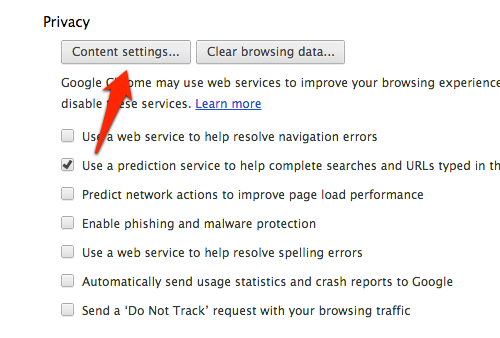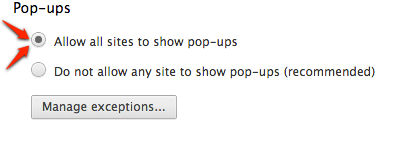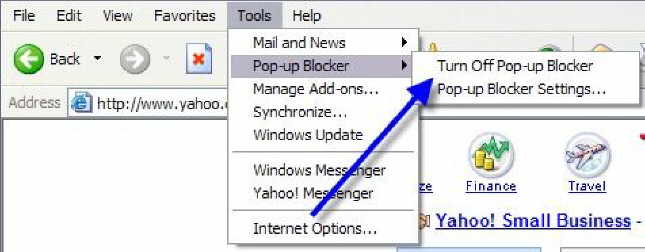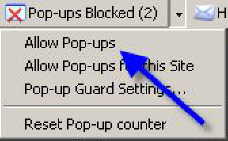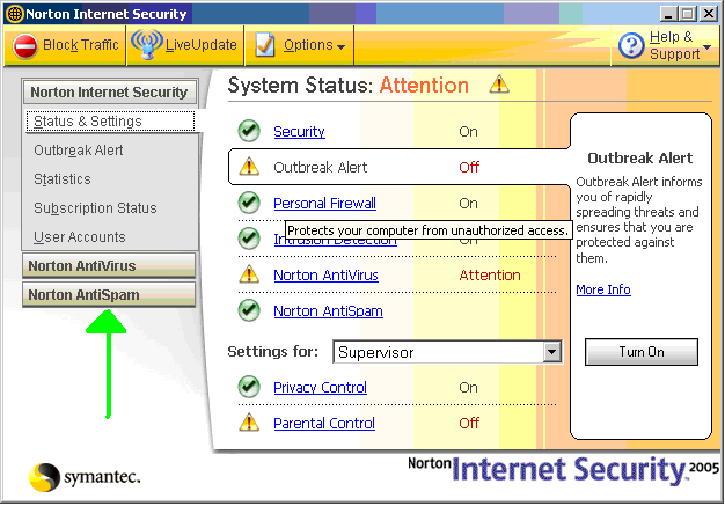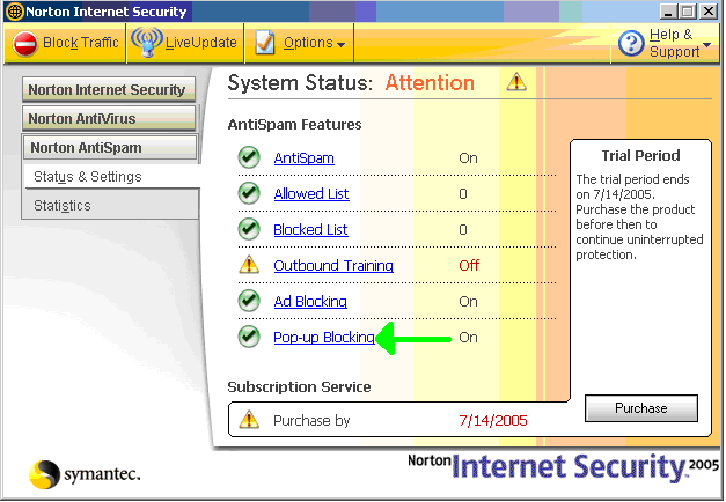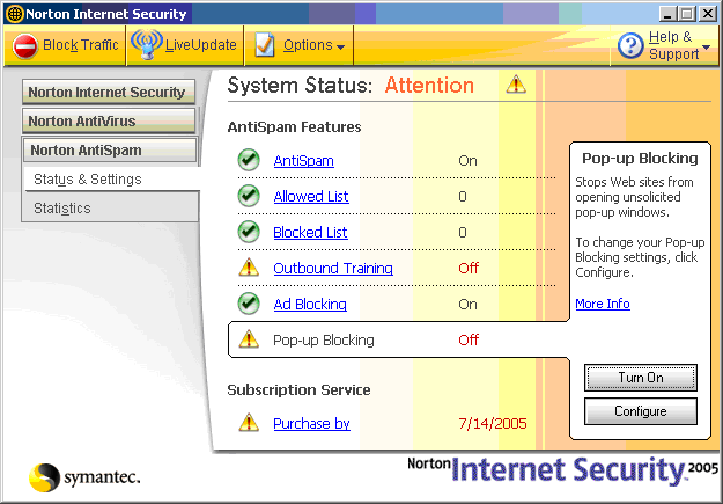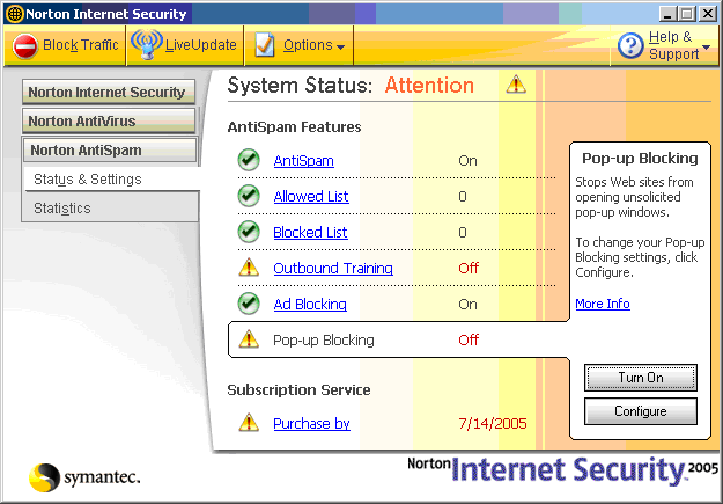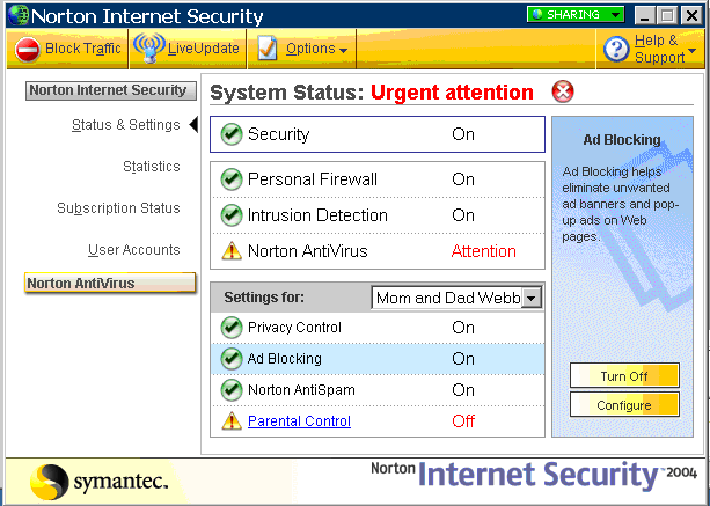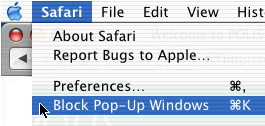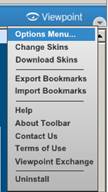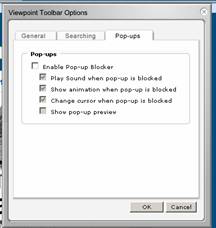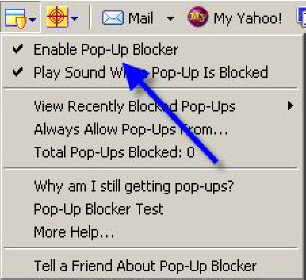Common pop-up Blockers And How To Disable Them
Pop-up Blocker on iPad
iPad 2 comes with pre-installed Safari web browser which provides pleasant surfing experience. In case you are accessing websites with pop ups then you can use the iPad settings for disabling the popup blocker.
1. Tap the settings icon in the Home screen
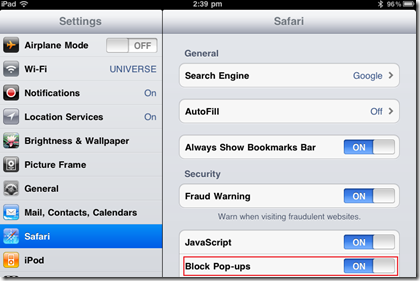
2. Navigate to the Safari menu and then to the Block Pop-ups option
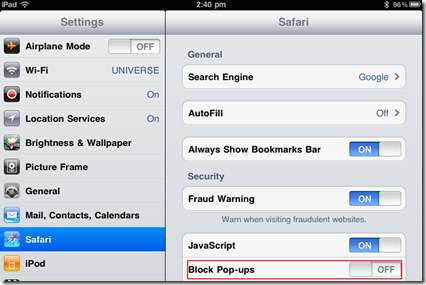
3. To Turn off Popup blocker in iPad 2 tap the grey area next to ON option value Block Pop-ups.
Pop-up Blocker in Google Chrome
Google Chrome prevents pop-ups from automatically appearing and cluttering your screen. Whenever the browser blocks pop-ups for a site, the  icon appears in the address bar. Click the icon to see the pop-ups that have been blocked or to manage pop-up settings for the site.
icon appears in the address bar. Click the icon to see the pop-ups that have been blocked or to manage pop-up settings for the site.
See pop-ups for a specific site
To see blocked pop-ups for a site, follow the steps listed below:
- If pop-ups have been blocked, you'll see the
 icon in the address bar. Click the icon to see a list of the blocked pop-ups.
icon in the address bar. Click the icon to see a list of the blocked pop-ups. - Click the link for the pop-up window that you'd like to see.
- To always see pop-ups for the site, select "Always show pop-ups from [site]." The site will be added to the exceptions list, which you can manage in the Content Settings dialog.
To allow all pop-ups, follow the steps below:
- Click the Chrome menu
 on the browser toolbar.
on the browser toolbar. - Select Settings.
- Click Show advanced settings
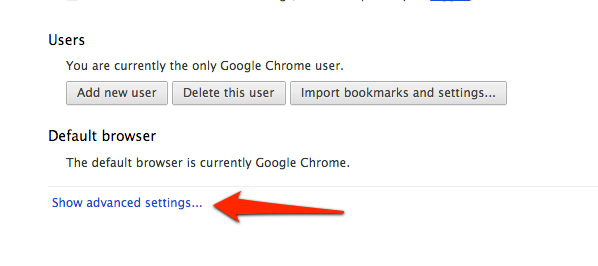 .
. - in the "Privacy" section, click the Content settings button.
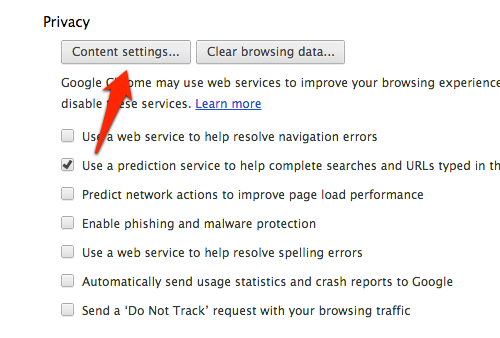
- In the "Pop-ups" section, click Manage exceptions.
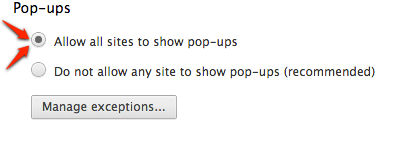
Windows XP Pop-up Blocker Using Internet Explorer
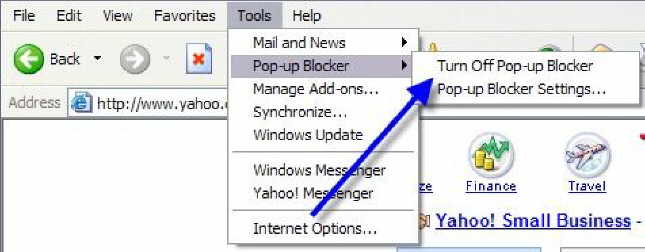
-
To disable
-
Open Internet Explorer.
-
On the Tools menu, point to Pop-up
Blocker, and then click Pop-up Blocker
Settings.
-
Choose the Turn Off Pop-up Blocker
option.
AIM Toolbar

AIM Toolbar is often inadvertently installed
along with AOL Instant Messenger, an instant messaging software. This
Toolbar provides search functionality and interacts with AOL Instant Messenger.
-
To disable
- Click on the AIM button on the left end of the Toolbar. This will open the drop-down list.
- Clicking on the Toolbar Options in the drop-down list will open the "AIM Toolbar Options"
- Choose the pop-up Blocker Tab and uncheck the Block pop-up Windows box.
- Click the OK button.
Once this is done, the user should be able to open the new window.
If you are still unable to log in, you may have more Pop-Blockers to identify and disable.
AOL Toolbar

- To disable
- Click Settings on the AOL toolbar.
- Click Pop-Ups in the Essentials tab.
- Click Off - Do not block any pop-ups
- Click Apply and OK to close the options window.
Earthlink

- To disable
- Click the Protection button on the toolbar.
- Click Pop-Up Blocker then Options.
- Click Off - Do not block any pop-ups
- Click Apply and OK to close the options window.
Firefox
- To disable
- Open the Options window in Firefox.
- Click on the Web Features icon.
- Uncheck the Block pop-up Windows option.Click Apply and OK to close the options window.
Google Toolbar

Google toolbar has two ways that you can turn off the pop-up blocker.
- To disable
- Open the Google Toolbar Options window by clicking on the options button.

- In the Accessories section click off checkbox next to the pop-up blocker option
Mozilla
Open the Edit
toolbar menu and choose the Preferences
option.
On the right-hand column, under the Privacy
& Security Preferences category, click on the pop-up
Windows topic. (If no sub-categories are visible, double-click
on the title Privacy & Security
to expand the list.)
De-select the box next to Block unrequested pop-up windows to completely
disable the pop-up blocking software
McAfee Internet Security
- point to McAfee Pop-Up Blocker
- deselect Enable Pop-up Blocker
McAfee also has a feature that allows the user to hold down the Ctrl key while clicking the refresh button
which will allow the pop-up to load.
MSN Toolbar
MSN Toolbar is the latest of the toolbars, but is starting to
gain popularity. As with Yahoo and Google Toolbars, it allows other features on
top of Pop-Up Blocking. Below is the MSN Toolbar:

The following icon is the Pop-Up Blocker:

To disable Pop-Up Blocking, Click on the Down arrow to the right
of the text to bring up the Menu:
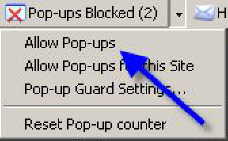
Click on Allow Pop-ups.
Norton AntiSpam and Norton Internet Security 2005 And 2006

- Norton Internet Security 2005 usually adds a yellow and orange orb icon to your system tray in the Windows taskbar.
You may be able to right-click on it and Disable.(see above picture)
- Otherwise, click on Start>Programs>Norton Internet Security>Norton Internet Security. In the left hand pane of the Norton Internet Security window click on Norton AntiSpam.
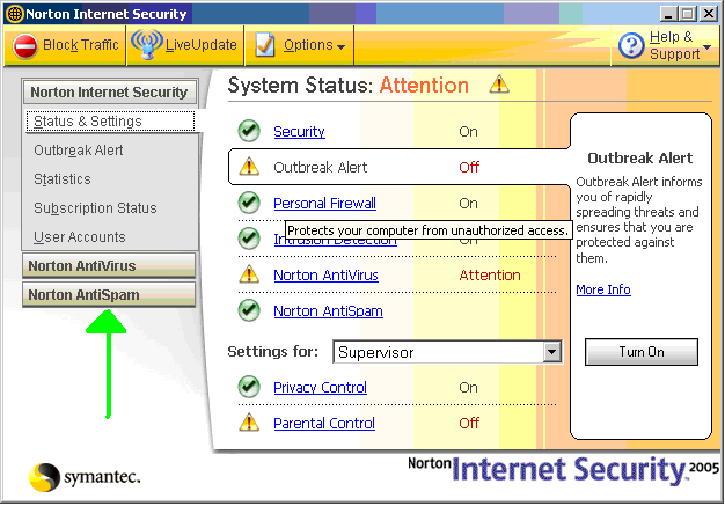
- Choose the Status and Settings view under Norton AntiSpam. If Settings for Pop-up Blocking display a green checkmark, then Turn
Off Pop-up Blocking. To do this, Click on the words Pop-up Blocking.
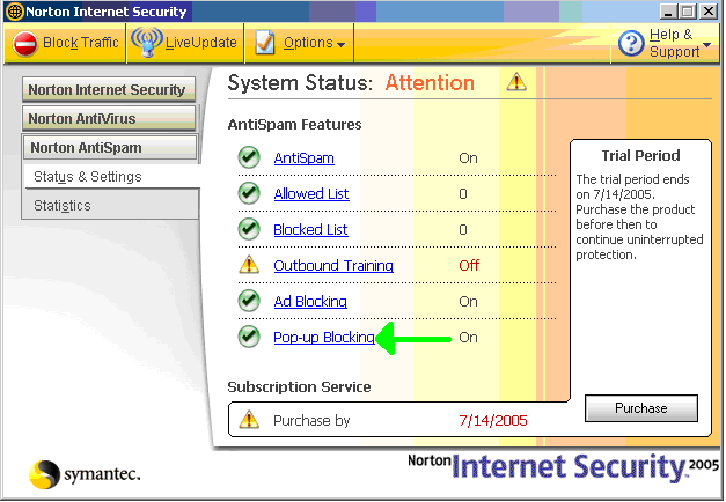
- Click Pop-Ups Blocking -> Turn off.
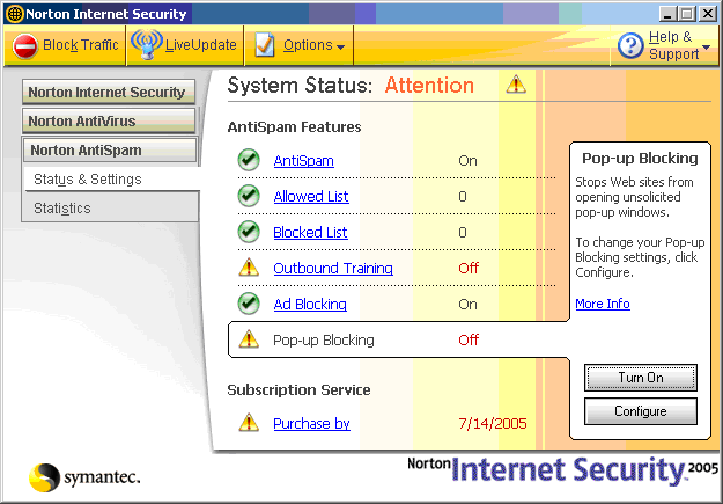
- It should now look like this
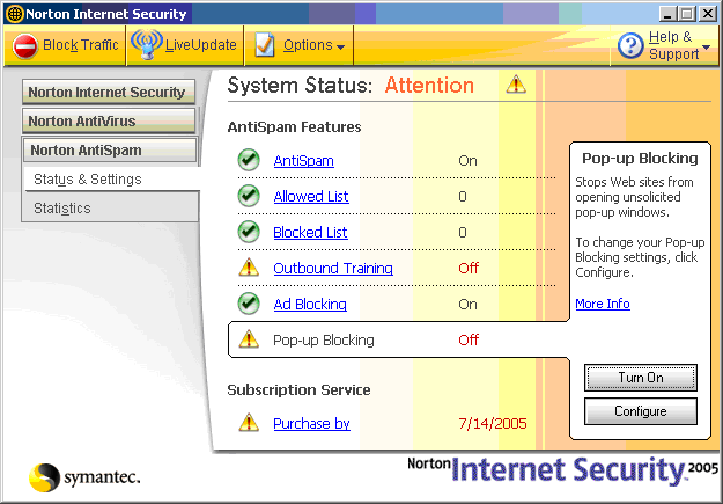
- The last step is to clear your Cache. To do this you can open Tools >Internet Options > click the "Delete Files..." button
OR from the assessment page, while simultaneously holding down the Ctrl key & the Shift key use your mouse to press the browsers refresh button.
Norton AntiSpam and Norton Internet Security 2004 and earlier

- Norton Internet Security 2004 usually adds a blue and green orb icon to your system tray in the Windows taskbar.
You may be able to right-click on it and Disable.(see above image)
- Otherwise, click on Start>Programs>Norton Internet Security
- In the left hand pane of the Norton Internet Security window choose the Status and Settings view under Norton Internet Security.
If Settings for Ad Blocking display a green checkmark, then Turn Off Ad Blocking. To do this, Click on the words Ad Blocking.
The Ad Blocking Pane should appear in the right hand pane.
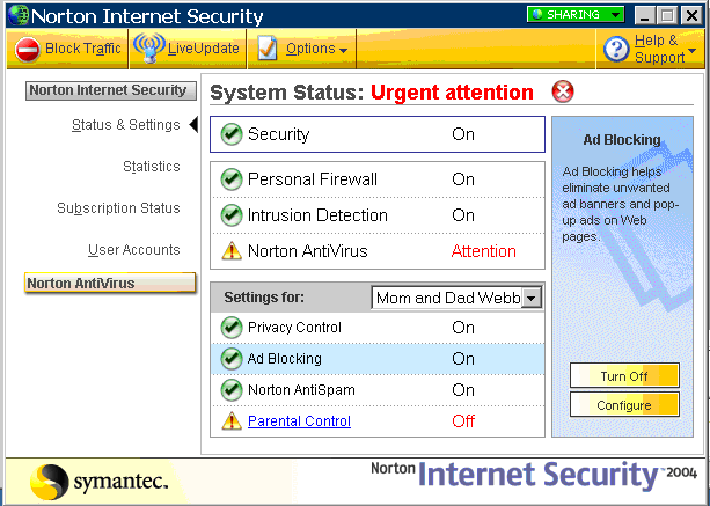
- Click Turn Off.
- The last step is to clear your Cache. To do this you can open Tools >Internet Options > click the "Delete Files..." button
OR from the assessment page, while simultaneously holding down the Ctrl key & the Shift key use your mouse to press the browsers refresh button.
Remember that the last step after turning off Norton Internet Security's pop-up blocker is to to either
delete your Cache or to Refresh the assessment page
while simultaneously holding down the Ctrl & Shift keys to open a non-cached copy of the
assessment page.
PopupCop
Another popular Pop-Up Blocker, this software is also
designed solely for preventing Pop-Ups. It installs a toolbar within
the browser:
To disable Pop-Up Blocking, click on the arrow to the right of
the badge and a menu will appear with a list of options:
Click on Disable pop-upCop.
Once this is done, the user should be able to open the new window. If you are still unable to log in, you may have more
Pop-Blockers to identify and disable.
Pop-Up Stopper
If you have Pop-Up Stopper, an icon will appear in the bottom right
hand corner of your screen.
- To disable the blocker, right-click on the Pop-Up Stopper software icon.
- Un-check the checkbox next to Enable pop-up blocking.
- You can re-enable the software when you are done with your assessment.
Safari Web Browser (Macintosh Computers)
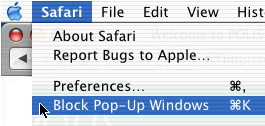
- Open Safari
- Click on the Safari Menu
- Uncheck "Block Pop-Up Windows"
Starware Toolbar (for Internet Explorer)
- To completely disable the pop-up blocker, click on the arrow next to the Starware logo on the left-hand end of the toolbar.
This will display the main menu; select the Preferences... option from the resulting drop-down list. In the
message window that appears, uncheck the box to Enable pop-up Blocker. Click OK to close the
window.
Viewpoint Toolbar
Viewpoint Toolbar is often inadvertently
installed along with Viewpoint Player, a media player software. This
Toolbar provides search functionality and shows snapshots of search results'
pages.

Clicking on the word Viewpoint on the right end of the Toolbar will open the drop-down list.
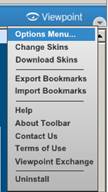
Clicking on the Options Menu in the drop-down list
will open the "Viewpoint Toolbar Options". To disable Pop-up
Blocking choose the Pop-ups Tab and uncheck the Enable Pop-up Blocker box. Then click the
OK button.
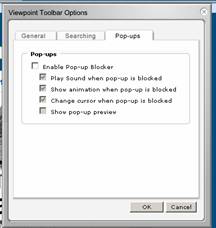
Yahoo Toolbar
Probably the most popular toolbar, this program allows several
other functions besides Pop-Up Blocking. Listed below is how the bar will appear
within IE:

To disable Pop-Up Blocking, Click on the Down arrow to bring up the Menu:

Uncheck the entry Enable Pop-Up Blocker.
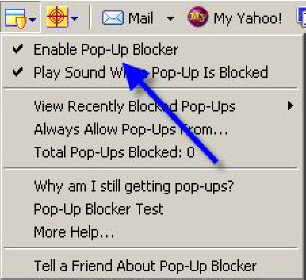
Once this is done, the user should be able to open the assessment window.
If you are still unable to log in, you may have more Pop-Blockers to identify and disable.
Zone Alarm
To disable the pop-up blocker in ZoneAlarm Pro:
- Open the Zone Alarm program by clicking your Start Button and accessing the Zone Alarm folder under Programs.
- Click on Privacy.
- Turn off Cookie Control, Mobile Code and Pop Up control.
 icon appears in the address bar. Click the icon to see the pop-ups that have been blocked or to manage pop-up settings for the site.
icon appears in the address bar. Click the icon to see the pop-ups that have been blocked or to manage pop-up settings for the site.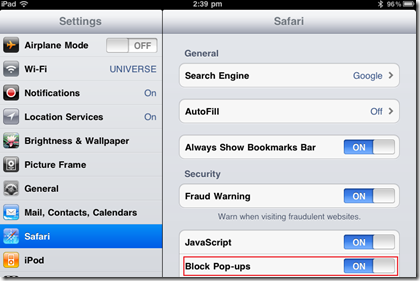
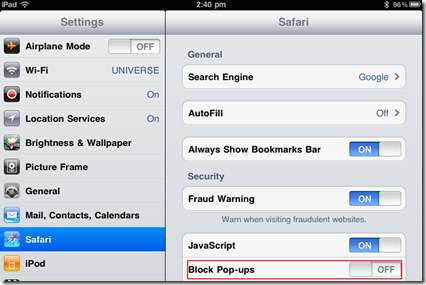
 icon appears in the address bar. Click the icon to see the pop-ups that have been blocked or to manage pop-up settings for the site.
icon appears in the address bar. Click the icon to see the pop-ups that have been blocked or to manage pop-up settings for the site. icon in the address bar. Click the icon to see a list of the blocked pop-ups.
icon in the address bar. Click the icon to see a list of the blocked pop-ups.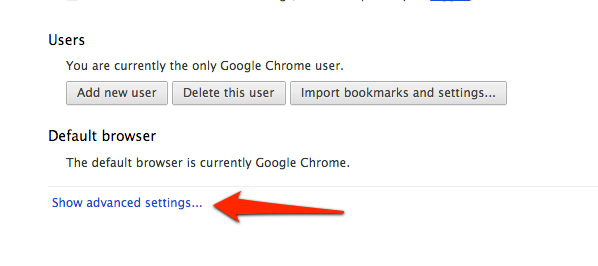 .
.